|
The ACS MailGuard is an advanced server being used by ACS to reduce
Spam and eliminate Email worms and viruses. The ACS MailGuard scans
incoming Email and runs a sophisticated analysis to determine the
probability that an Email message is Spam. Messages that are classified
as Spam are tagged and sent to a personal Quarantine area. Users are
informed (once a day by default) what messages are being held in the
Quarantine area. Users can easily manage their Quarantine area to
deliver, whitelist, or delete the messages. Viruses and Worms are
automatically removed.
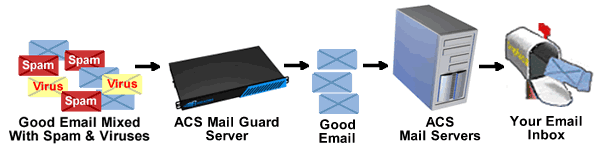
Accessing the ACS MailGuard Server
To login, please check your email and look for a message titled "User
Quarantine Account Information." This message is delivered automatically
to your inbox the first time that the MailGuard server quarantines an
Email message, destined for your account (that is probably Spam). The
"User Quarantine Account Information" message contains an ACS MailGuard
username and temporary password. The password used to access the ACS
MailGuard is
not the same as your password for Internet Access or Email. The
password is case sensitive.
You may also click here to access the ACS MailGuard
server login
If you have forgotten your password, you can simply enter your email
address on the login screen for ACS MailGuard and click "Create New
Password." The new temporary password will be mailed to you.
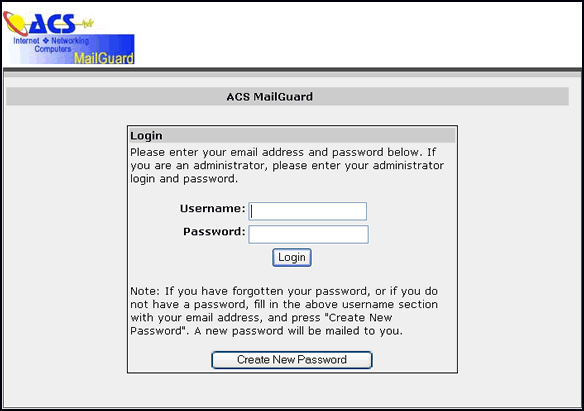
Managing Your Quarantine Inbox
After you login to the ACS MailGuard server, you can deliver, whitelist or delete messages from the Quarantine. Messages can be
selected individually or as a group.
- Deliver - Sends the Quarantined message to your normal Email
inbox. The message is released, but future messages from this sender
will most likely be quarantined again.
- Whitelist - Adds the sender to your personal whitelist so
that future messages from this sender are not intercepted by the ACS
MailGuard server. The message is also released from the Quarantine
area and delivered to your Email inbox.
- Delete - Removes the message from your Quarantine inbox. It
is not delivered and is permanently lost.
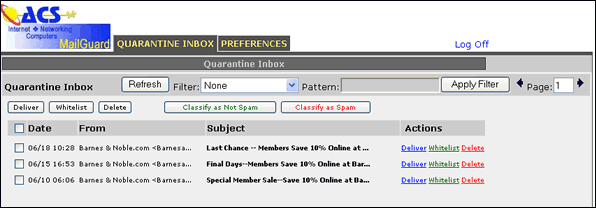
Changing Your Preferences
From the Preferences tab, you can customize ACS MailGuard if
required.
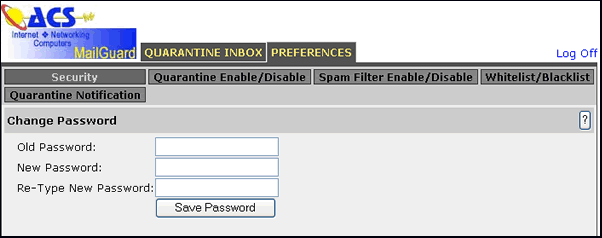
Settings that may be modified include the following:
- Security - Allows you to change your ACS MailGuard
password (recommended). Please note: The password used to access the ACS
MailGuard is
not the same as your password for Internet Access or Email. The
password is case sensitive.
- Quarantine Enable/Disable - This allows you to disable the
automatic quarantine of suspected Spam messages. If you choose to
disable the quarantine, but leave Spam Filtering enabled, the
suspected Spam messages will be delivered to your normal Inbox. The
messages will have the subject header modified to include [ACS_SPAM_ALERT].
- Spam Filtering Enable/Disable - This will allow you to turn
off all Spam Filtering on your account.
- Whitelist/Blacklist - Allows you to add people to your own
personal whitelist or blacklist. Senders that are on the whitelist
will never be quarantined or considered spam. Senders on the blacklist
will always be blocked. You will not receive email from senders on
your blacklist until you remove them from the blacklist.
- Quarantine Notification - This gives you the option to
control how often you receive Quarantine Summary messages from the ACS
MailGuard server. The default is a daily notification, but
options also include weekly or never.
|